Every course is scheduled from a Group timetable. All students are placed in a group within their course.
-
Click on the link on the timetable page to check your timetable online. This will take you to an empty calendar:
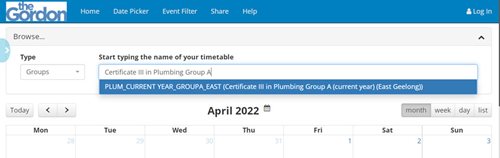
-
Go to the dropdown boxes at the top of the page
- keep Type as ‘Group’
- start typing the name of your course. You should be able to choose the relevant group that you have been allocated to.
-
Your monthly timetable will be displayed with
- Start to finish time
- Unit
- Room number
- Teacher
- Campus location
- Course code.
-
You can change from month view to week, day or list view of the timetable.
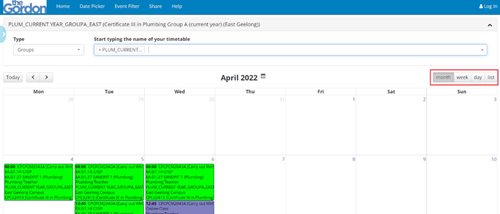
-
To jump to a specific month, click on date picker in the blue menu ribbon at the top and choose the preferred month / year
-
To see only specific locations / delivery types, click on event filter in the blue menu ribbon at the top. You might do this for example if you only want to see when you have online classes or student placements) You will have the option to choose the following locations:
- Geelong City Campus
- Princes Werribee Campus
- Watton St Werribee Campus
- Off-site (any teaching delivery occurring at another physical location)
- Online
- Self-paced
- Student placement
-
To share the calendar with someone else (including employers), click on share in the blue menu ribbon at the top. You will be able to copy a link and send that link to others.